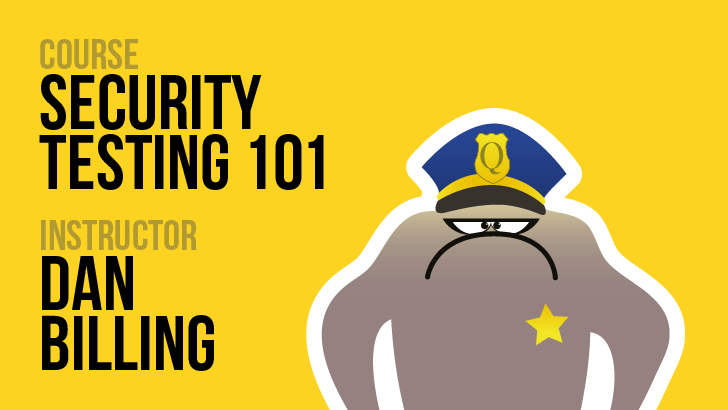Linux Commands for Beginners
Learn how to use linux commands to support your testing activities
-
-
- Intermediate
- 11
- 0
101 already enrolled
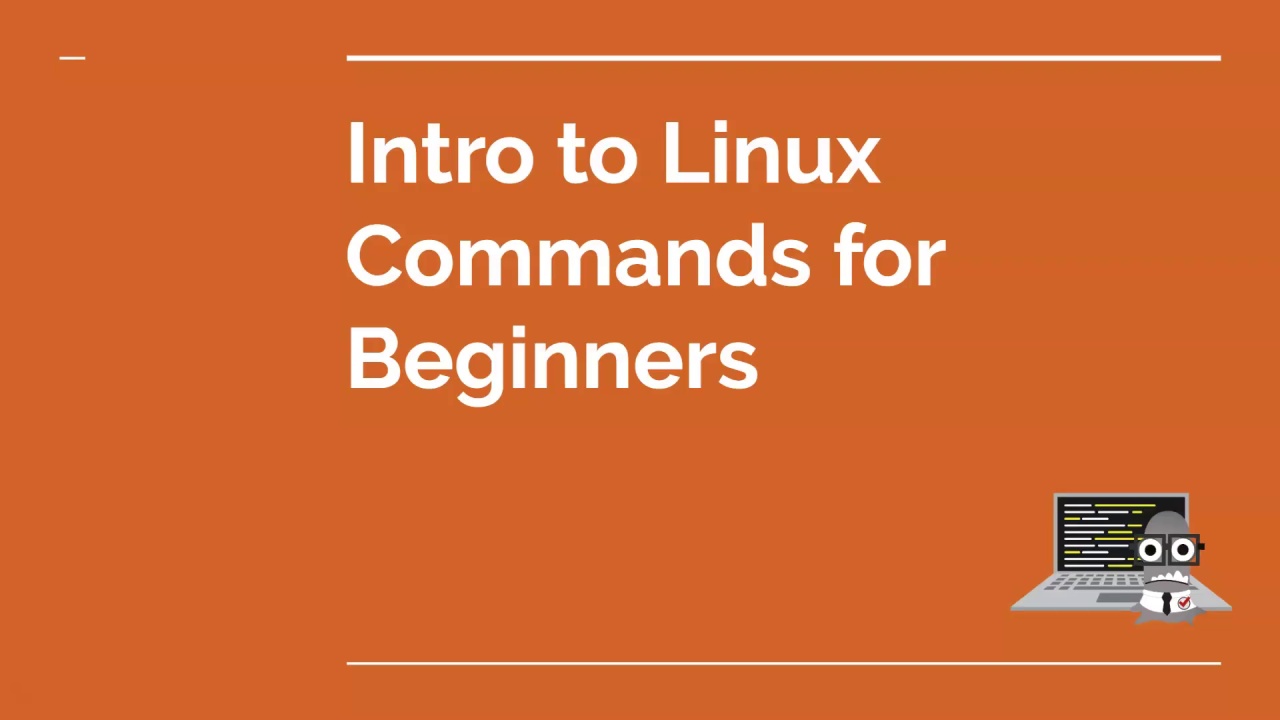
Introduction to Linux Commands for Beginners
- Recognise the benefits of learning Linux commands
- Know the skills and knowledge you'll walk away with after completing this course
- Identify your personal hurdles and how to overcome them when learning Linux commands
- Evaluate whether this course will help you with your testing
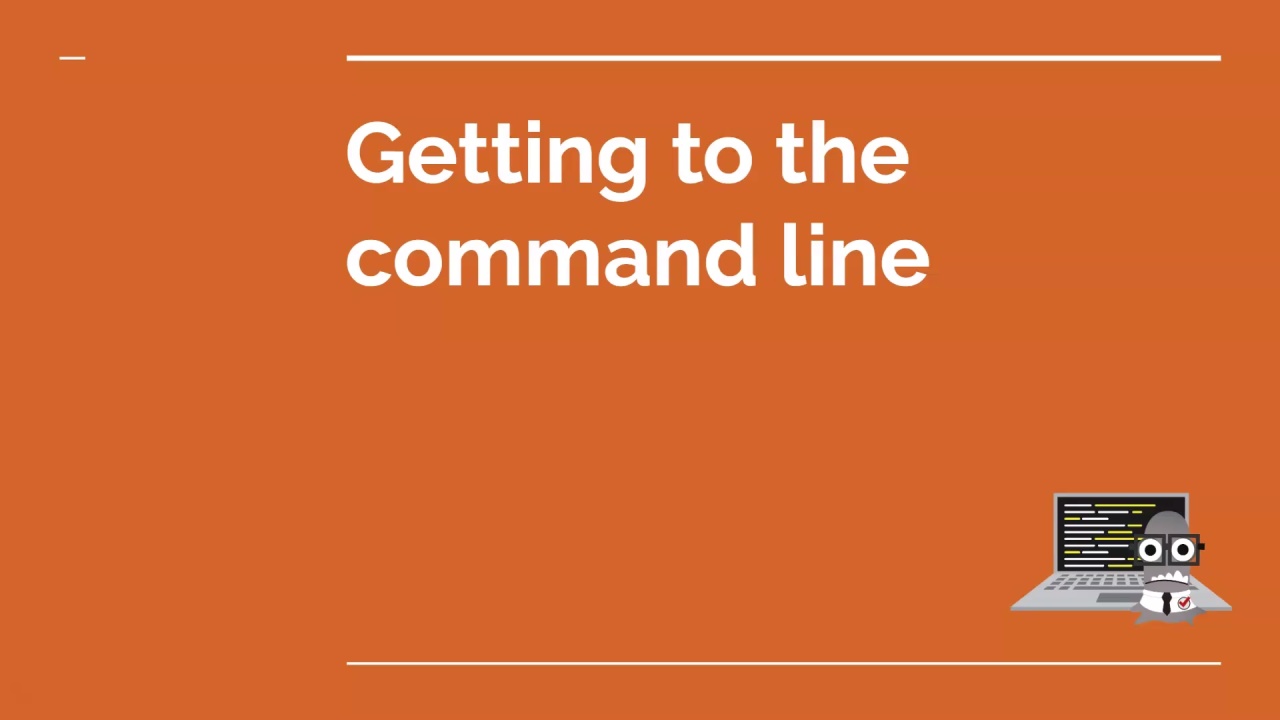
Getting to the Command Line
- Understand what the Linux command line is and what you can do with it
- Know the different ways of accessing the Linux command line on different operating systems
- Identify the benefits and drawbacks of accessing the Linux command line using different methods
- Access the Linux command line on your operating system
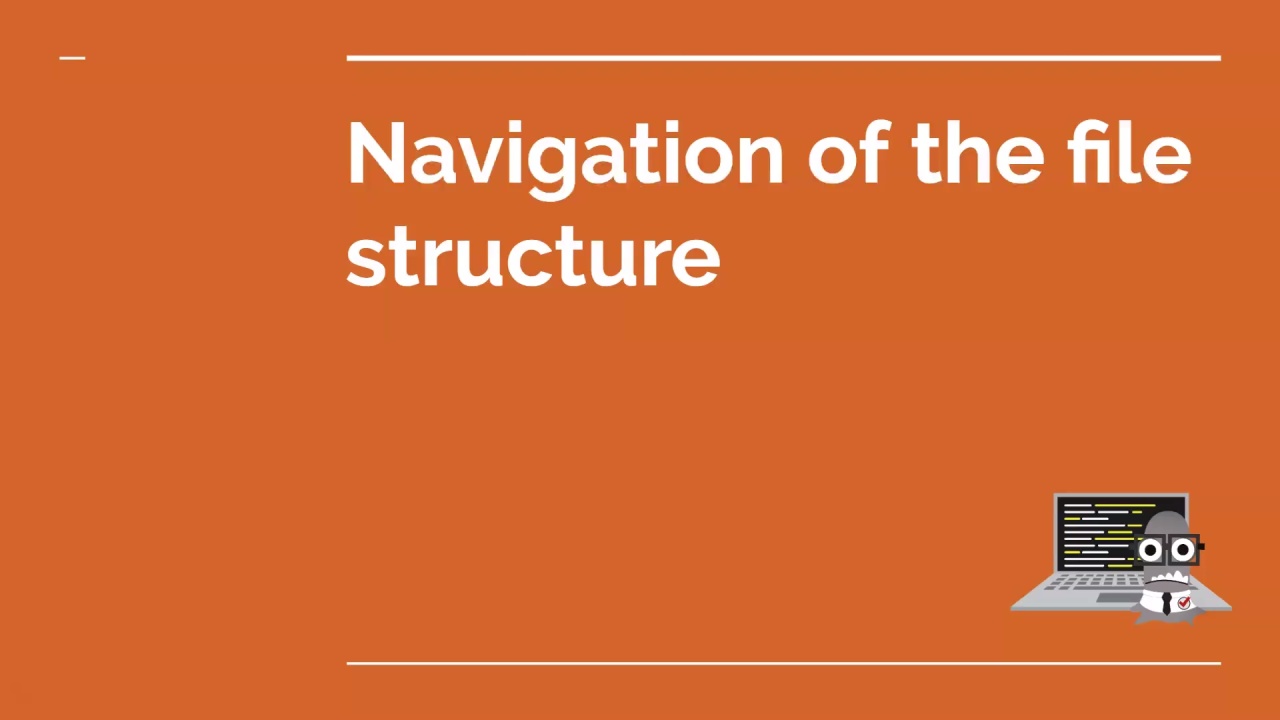
Navigation of the File Structure
- Understand some basic concepts of the Linux file system
- Recognise Linux commands used to list files and directories, change directory and print your working directory
- Use Linux commands to navigate the file system
- Use shortcuts to navigate to useful directories quickly
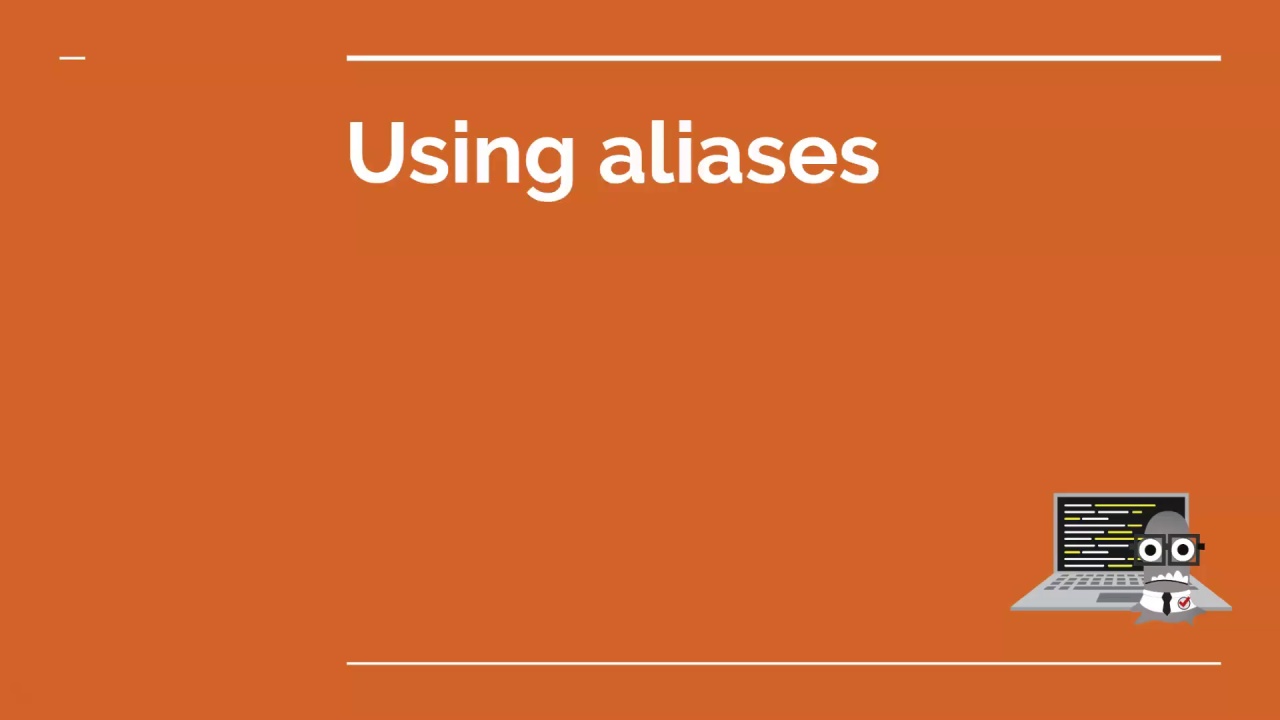
Using aliases
- Understand what aliases are and what they are useful for
- List all aliases on your system
- Create an alias
- Save an alias to your system permanently
- Use aliases to change directory
- Use aliases to shorten long commands
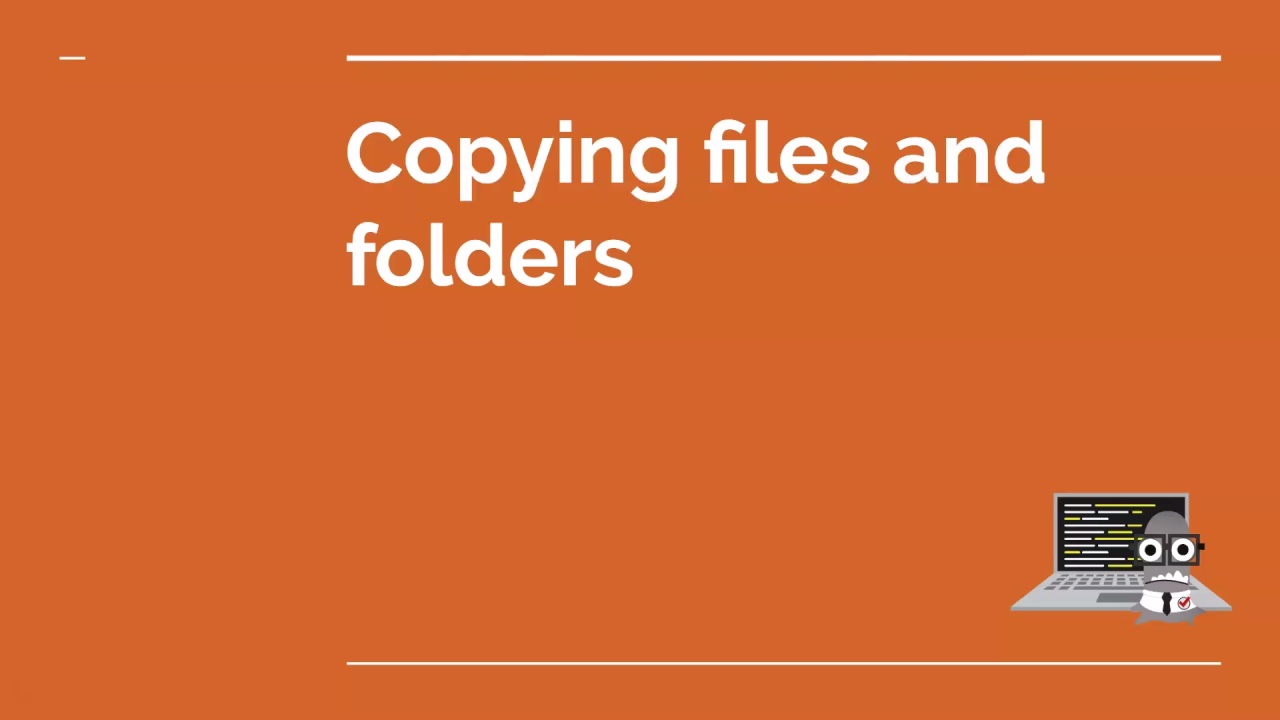
Copying a File or Folder
- Use an alias that you permanently saved to your system
- Identify why you might want to copy files and directories using the command line
- Recognise and understand how a Linux command used to copy files and directories works
- Use a Linux command to copy files and directories
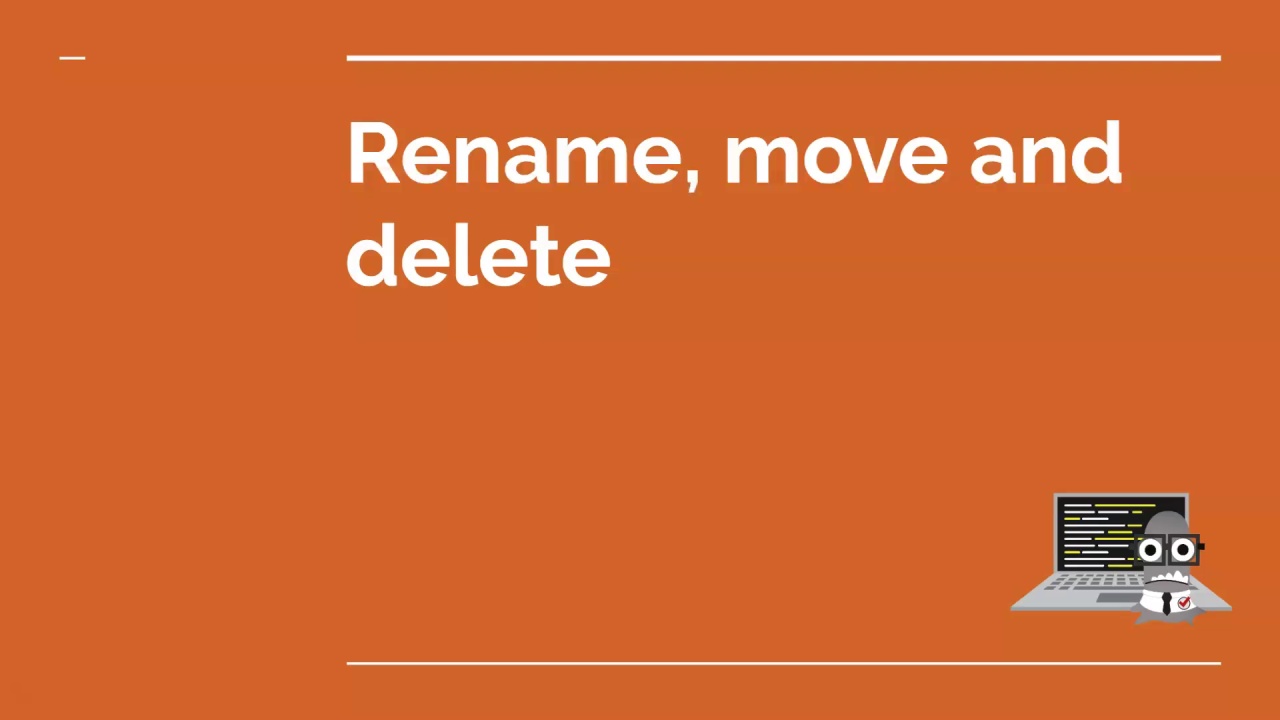
Rename Move and Delete
- Recognise the commands used to move, rename and delete files and directories
- Understand how Linux commands used to move, rename and delete files and directories work
- Use commands to move, rename and delete files and directories
- Recognise the importance of taking care when deleting files and directories using the command line
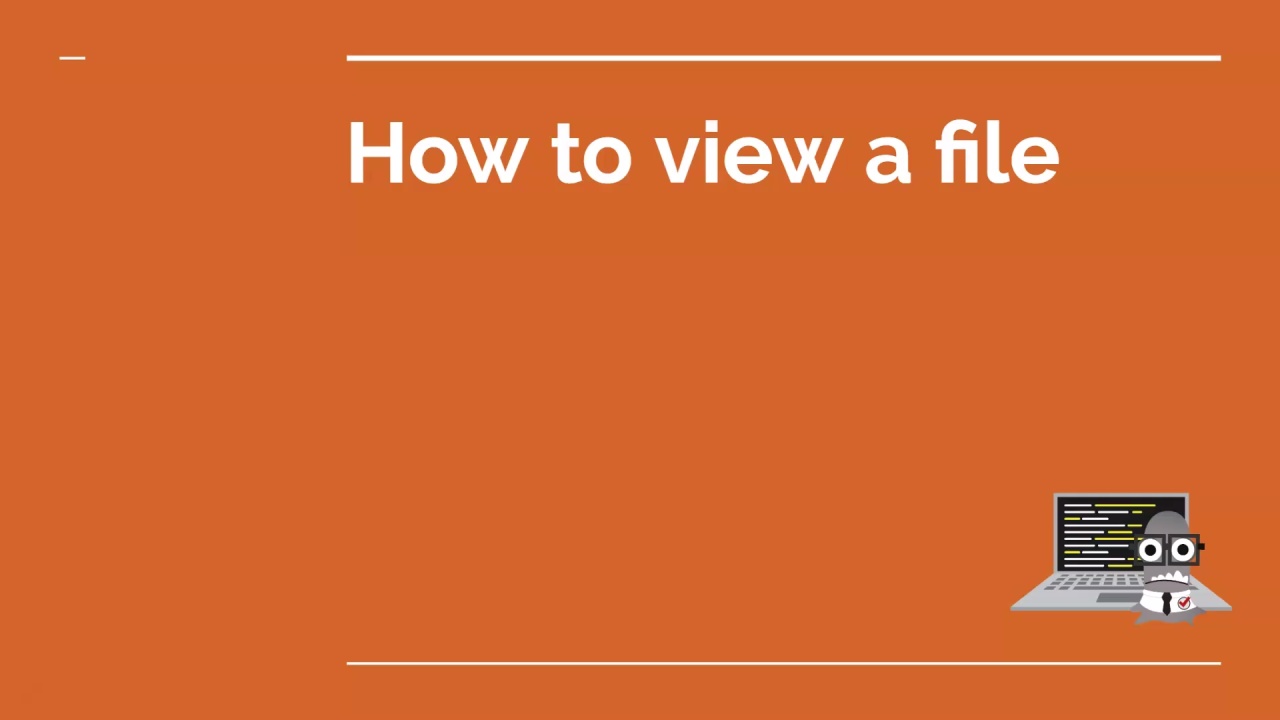
How to View a File
- Understand why you might want to view and monitor files using Linux commands
- Discover all the options the Linux commands used to view and monitor files offer
- Use a Linux to view a file
- Use a Linux command to monitor a file
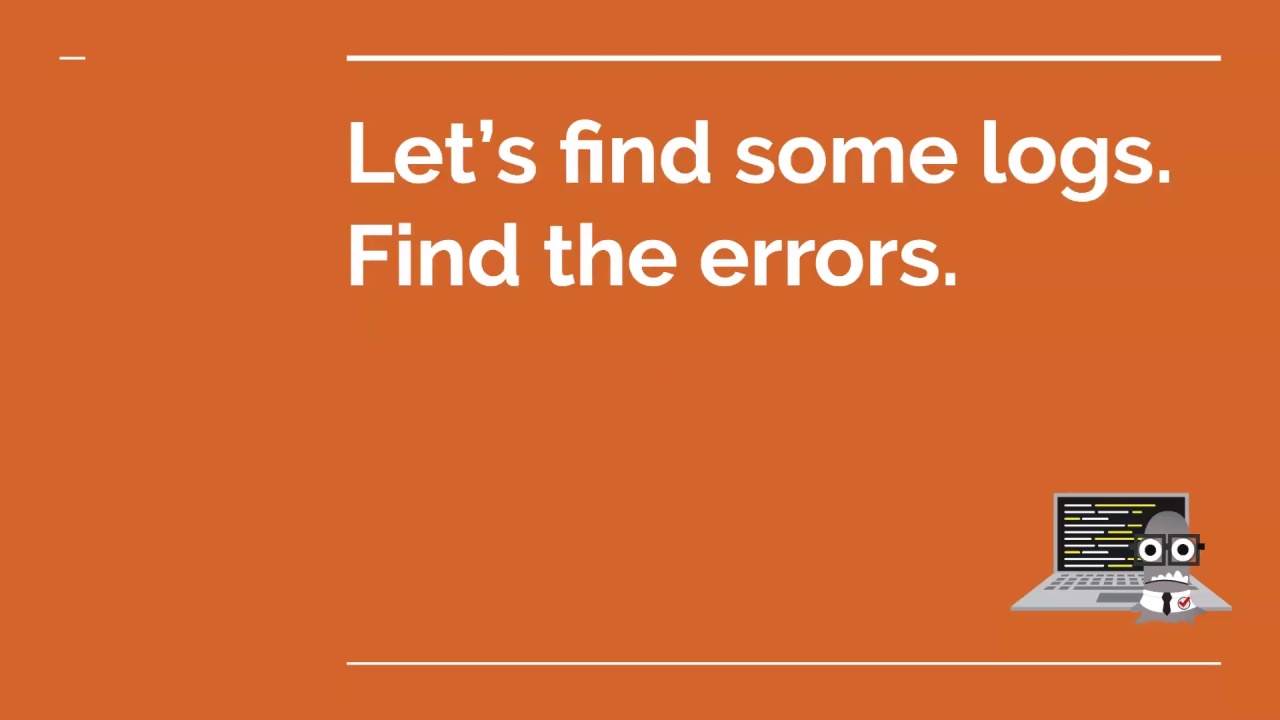
Find Some Logs. Find the Errors.
- Understand how log files are named and organised
- Interpret the content of a log file
- Use Linux commands to locate, extract and save errors in log files

Can We Reproduce the Errors
- Identify why you'd want to reproduce errors
- Install commands on your system
- Interpret HTTP status codes
- Use Linux commands to create HTTP Get requests
- Use Linux commands to create HTTP Post requests
- Start and shut down a server
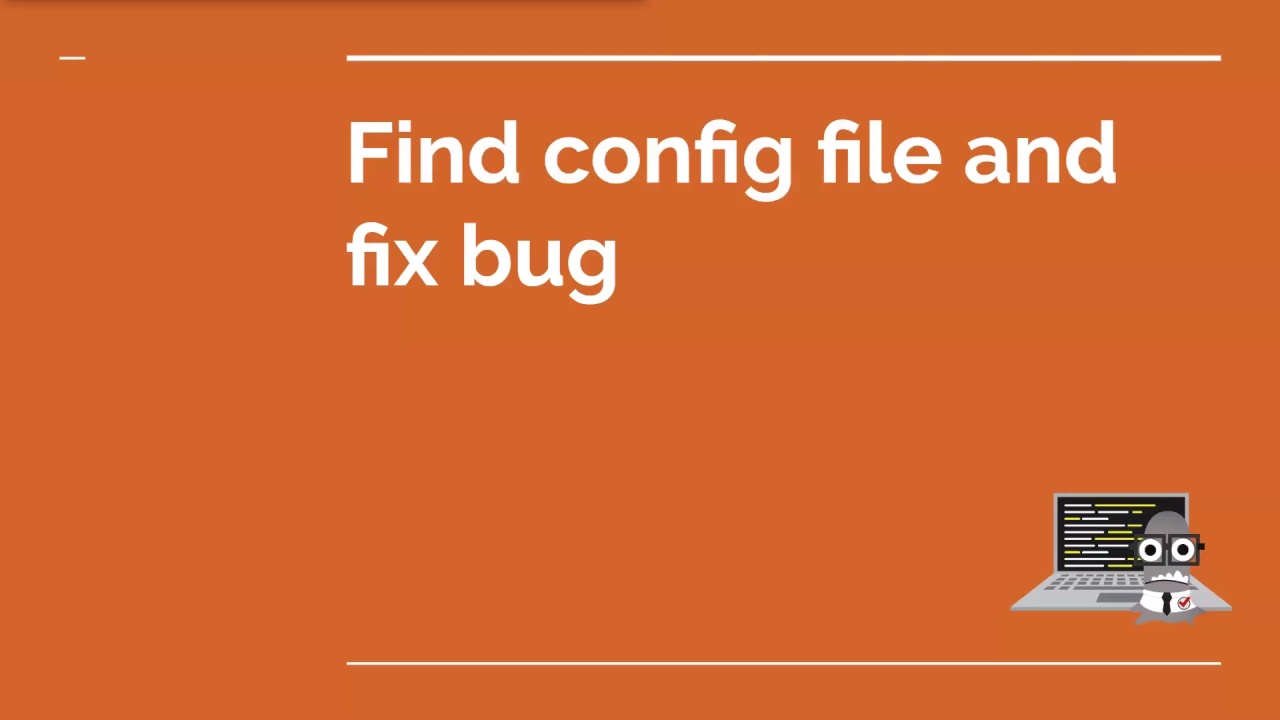
Find Config File and Fix Bug
- Recognise and understand a Linux command that edits text files
- Use Linux commands to open, edit and save a change in a config file to fix an error
- Use Linux commands to verify your fix
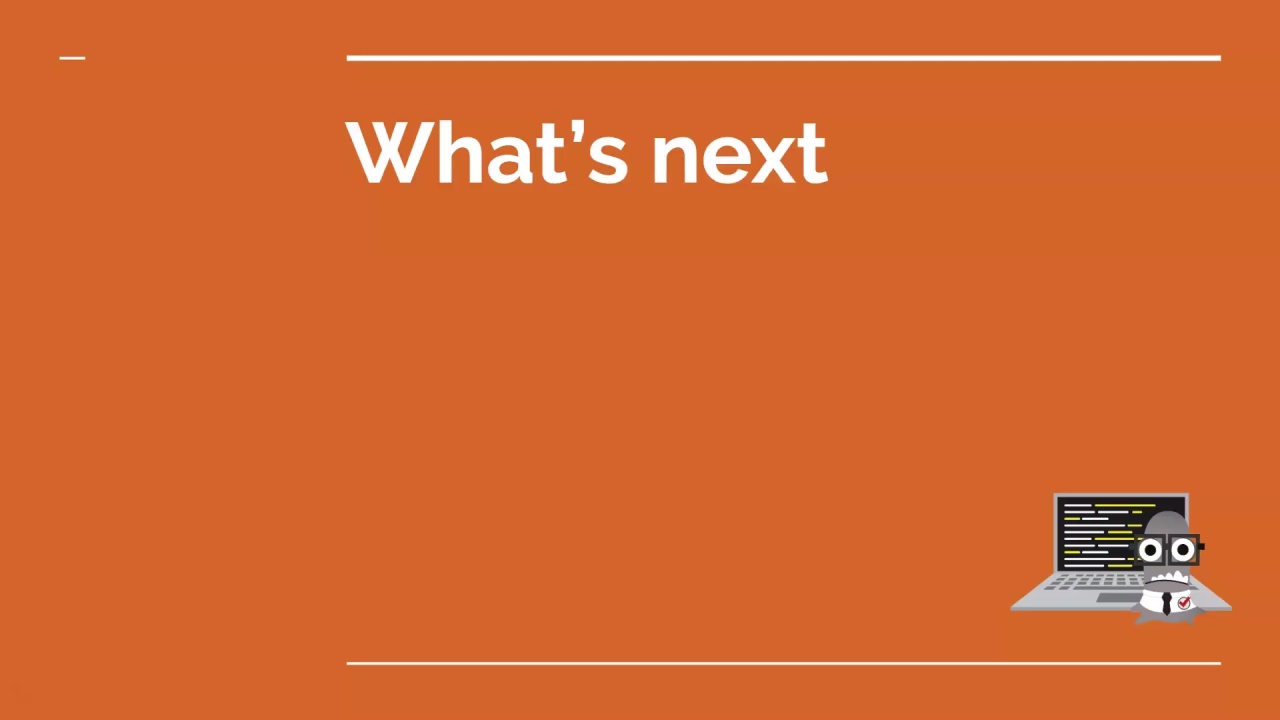
What's Next
- Reflect on all that you've learnt in this course
- Use the Linux manual pages to see a detailed view of any command that we can run on the terminal
- Discover more shortcuts to help you navigate around the command line more quickly
Welcome to the Linux Commands for Beginners with Lim Sim! This 11-part course will take you through how to access the Linux command line all the way to logging onto a server and running some useful commands a tester may use on a daily basis.
The Linux Commands for Beginners course is approximately 2 hours long and filled with simple, accessible, hands-on tasks that you can follow.
Why Learn Linux Commands?
Linux is a common interface on all popular operating systems. You have a Linux command line on Mac OS, Unix, and even Windows 10. More and more websites and services are being deployed to Linux based servers. This doesn’t just include our non-production and production servers. It’s also our build servers such as Jenkins, GoCD, and GitlabCI runners. The scripts that run on these servers will also be using Linux commands. Common virtualisation programs like Docker are also Linux based. Oh yes! There’s a lot of Linux out there. This prevalence means that by learning a few basic, versatile commands you’ll have more options to support you in completing your daily tasks regardless of your operating system or tooling.
Futhermore, there are a lot of tools on Linux command lines that allow you to perform common tasks easily, often more efficiently than in a graphical UI. Command line tools, although simple and text-based, generate an output that is easy to process, for example, they are very good at parsing large files, such as log files, and are good at processing these files to extract information.
Resources you'll use throughout this course:
During the course you'll be using the command line on your operating system and Lim's Log Generator to practise Linux commands. You'll be able to get help and share your progress on The Club forum.
- Local admin access to your machine
- If you have a Windows operating system, you'll need Windows 10 and access to Microsoft Store
- Basic knowledge of HTTP or we recommend taking our Introduction To HTTP course