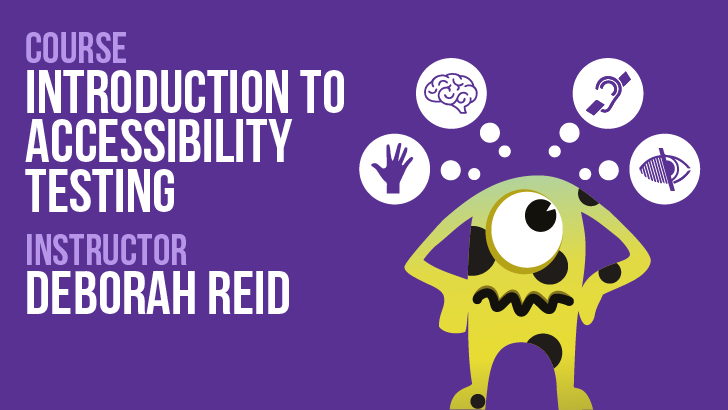When we create content for others, we need to keep in mind that a wide variety of people with various preferences and needs could interact with it. No one intends to exclude or deliberately make our work harder for people to enjoy, but it can happen unintentionally.
While the focus here is mainly on presentations given as talks, a lot of it can also be applied to blog posts and articles. Just like you want to reach as many people with your message as possible, considering the accessibility of your work will ensure as many people will be able to appreciate your work as possible. The advice given uses generic examples for context, and a range of tools can be used to get similar results.
The intention here is to help you create more accessible presentations that the whole audience can enjoy, from those in the room while you are live on stage, to those who will watch online from their homes.
If you’re creating a presentation for Ministry of Testing, we don’t dictate that you use a specific tool. But we do suggest the use of Google Slides if possible. That way your slides can be shared more easily in their original format, which is more accessible in general than PDF. That being said, if you do not want to or cannot use Google Slides, you’re free to use PDF. There are ways to make PDF more accessible depending on the editor you use. A free version of Adobe is available.
There is no such thing as a perfect set of slides, or complete accessibility for that matter. However, by following these guidelines and applying the principles and ideas to your work, you will help Ministry of Testing continue to be an open and inclusive community where everyone can learn from each other.
Authoring And Designing Your Slides
Designing Your Slides: Text And Layout
Design and Contrast
Use a clean and uncluttered design with high contrast between text and background. A black or dark background with white text yields high contrast and works well in multiple light settings. Light backgrounds with black text look perfect on a laptop screen or monitor, but on a larger screen can be so washed out as to be unreadable. (I deliberately haven’t recommended any tools here as people's circumstances and access will vary but here’s a link to further information Checking Colour Contrast on PowerPoint.
Fonts
Ensure legible fonts and font sizes. Sans serif fonts like Arial or Calibri are usually more accessible and easier for online reading
Rule of Six
There is general consensus that less is more when it comes to slides. One suggestion I adopted is ‘The rule of six’ which suggests that slides should have no more than six engagement points or six words in a row. If there are too many words or too much content per slide, the key point can be lost. Keep text bullet points concise, six words or less, with a clear message. Avoid using too many animations or transitions, since they may be distracting for some attendees
Some common forms of ‘sixes’ include;
- Title; image; bullet point(s); presenter's name or details. For example, you could use a title and five bullet points per slide
- Title; image; six bullet points
- Six bullet points
- Keep text bullet points concise, six words or less, with a clear message
Including Slide Descriptions
Slide descriptions are a new way to help people with no or limited vision understand your presentation. They can be added to individual slides as alternative text, added in the notes, or sent separately to the person creating the talk transcript. Or you can combine these methods.
Each slide description should have just enough information for people to understand the slides.
The example below comes from a session on accessibility charters presented by Ady Stokes and Scott Kenyon at TestBash UK 2023. The descriptions are summarised here and in the speaker's notes section of the presentation.
Link: Accessibility Charters Talk TestBash UK 2023
- Slide 1: title slide for Accessibility Charters including Ady and Scott’s logos, an A11y_Ady cartoon image of Ady and for Scott a human brain that was pink on one side and had blue circuits on the other. Details of the date and event and their X (Twitter) handles, @A11y_Ady and @ScottKTeaching
- Slide 2: Scott’s introduction slide with a selfie and his company’s logo. Bullet points highlighting his work as a neurodiversity and communications advocate and as a training and delivery specialist, and his website Scott Kenyon Teaching.com
- Slide 3: Ady’s introduction slide with a selfie and easyJet logo. Bullet points highlighting his work as an accessibility advocate and as a testing apprenticeship concept creator and quality engineering architect, and his website The Big Test Theory.com
- Slide 4: What is Accessibility? A graphic with the quote ‘Digital accessibility is a human right’
- Slide 5: What is Accessibility? Text reading, Accessibility benefits everyone but is vital (in bold) for some. Accessibility (does not equal) disability but inclusion.
- Slide 6: Why Accessibility? Text reading, scary and complicated, legal, show me the money and reputation
- Slide 7: What are Charters? Text reading, Living document that is created by a working group to provide clarity to the ways of working, with a dedicated focus.
- Slide 8: What are Accessibility Charters? Text reading, Combines the strength of a charter with the focus of accessibility
- Slide 9: How will Accessibility Charters improve quality? Text reading, Allows us from the outset as a whole team to focus on accessibility. Gives us awareness of accessibility and gains consensus on the ‘How’ and ‘What’ we need to do. Removes ambiguity, assumptions and individual biases
- Slide 10: Outcome / Agreements. Slide shows three post-it notes as examples of outcomes or agreements to include in an accessibility charter. 1: Review designs for usability, using personas including accessible ones. For example: Luke is 24, has motor neuron disease, and is unable to use a mouse. 2: Consider ARIA use in context within the version of HTML being used. For example: HTML5 requires fewer ARIA labels. 3: Each epic needs to have a customer(s) persona attached. If possible based on our real customers
- Slide 11: Thank you slide. Includes title, logos from slide 1 and an invitation to the onsite ask me anything
Creating An Accessible Content Structure
- Use clear and consistent headings for all sections of the presentation. For example, if each slide has a title banner, ensure it is in the same place on each slide, using the same text point size
- Ensure proper slide order and logical flow with no duplication of information unless specifically required to make a point
- Use slide numbering or labels to aid in navigation for those who might need it
Adding Accessible Images
- When including images, graphics, or charts, always provide descriptive alternative text (alt text) to convey the information to those with visual impairments
- Be concise but informative in your alt text descriptions. For example, instead of simply saying ‘a cat,’ put something like ‘a brown tabby cat looking cute by staring into the camera’
- Rather than use images of text, especially large blocks of text, use the text itself (while considering the rule of six and information overload)
- When discussing charts, graphs, or visual data, provide verbal descriptions to aid understanding for those who can't see the visuals
- As shown below, you should add the alt text as part of the document text

Fig 1: A capture from Google Slides showing how to add alt text in a panel on the right side of the screen.

Fig 2: A capture of the above image in Google Docs showing how to add alt text in a panel that appears on the right side of the screen.
Using Accessible Language
For language, we need to consider tone, reading level, and inclusivity of language. Language and words are inherently ambiguous, so it is important to consider if our message is clear and consistent.
- Language used in slides and speech needs to be at the correct level for the audience. Consider if there will be ideas and concepts that need to be spelled out carefully. A reading age of year six is often quoted as an ideal level for talks, slides and articles
- Be precise; avoid using “suitcase words” unless you will provide helpful context. Suitcase words are those that have many meanings or multiple interpretations. An example is ‘intelligent’. We can describe a person and a dog as intelligent, but they mean very different things in each context
- It is vital to make sure all your audience is included, so here are some phrases to avoid, with alternatives
- Rather than he / her, use they / them
- Disabled people — People with disabilities
- Black / White list — Block / Allow list
- Master / Slave — Main / Branch
- Resources — People
- Guys — Folks, all, everyone
- All hands — All staff
- Blind spot — Lack of visibility
- Deaf ears — unmoved / no interest
Using Transcripts And Captions
The availability of transcripts and captions can make or break the accessibility of your presentation. But quality is important too. We need to consider the specific spelling of words, the use of acronyms and how they are explained, and whether audio description is needed for any aspects of the content.
- For video or audio content, provide transcripts or captions to make the presentation accessible to individuals who are deaf or hard of hearing
- Ensure that the captions are accurately synchronised with the spoken content
- Consider if additional information like slide descriptions is needed for context
Using Colour Carefully
- If colour is used to convey information, ensure that it's not the sole method of conveying meaning. Use text labels or patterns as well
- Check that colour choices meet accessibility standards for those with colour vision deficiency (previously known as colour blindness) using a contrast checker
Using Interactive Elements Wisely
- If you include interactive elements (such as clickable links or buttons) in your presentation, make sure they are keyboard-accessible and have clear instructions for their use
- Links should be easily readable with simple descriptions: your link text should be in standard written English. So instead of embedding a URL in body text, for example, ‘https://inclusivedesignprinciples.org/’, display readable link text: Inclusive Design Principles.org
Offering Handouts And Other Materials
Offer handouts or electronic materials with a detailed outline or transcript of the presentation for attendees to follow along or reference later.
Ensuring Engagement And Interaction
- Encourage audience interaction by allowing time for questions and discussion depending on the conference format
- Consider using audience response systems or apps that are accessible to everyone
Including Resources and References
Include a list of additional resources and references related to accessibility in presentations for those who want to learn more. For example:
Fig 3: A resources page from a presentation with links shown as readable body text, shown as a simple list.
Including Your Contact Information
Provide your contact information so attendees can reach out for further clarification or assistance with accessibility-related concerns. This can be done in several ways:
- Introduction slide
- Name or social media info on each slide. This means any images captured will be attributed to you and the person can also get in touch
- A final slide with your details such as email, LinkedIn, social media handles, and so on
Getting Feedback Before Presentation Day
- Practise your talk if you can and ask for feedback. The more people you can get feedback from the better your talk will become
- Before the conference, test your presentation with various assistive technologies to ensure it is fully accessible
Giving The Presentation
Introducing Yourself At The Beginning Of The Talk
Many speakers, when they’re first introduced, say only their name and then go straight into their talk. For greater inclusivity, you can include a few things so that your audience will understand better who you are.
When you introduce yourself:
- State your name in a clear and slow-paced way
- Mention your pronouns
- State who you work for and what your role is there (optional if not on your ‘about me’ slide)
- Describe yourself for the visually impaired. For example: I'm a white female, with long pink hair, wearing a blue t-shirt and a purple zip hoodie. If you are online, mention the visuals of your background, such as an office setting
- And, of course, include whatever else you want to tell the audience about yourself!
As a general rule, you should talk conversationally at a pace you are comfortable with while occasionally leaving time at the end of a sentence for people to digest your thoughts. Personally I often ask the audience, ‘does that make sense’ as a way to gain visual confirmation and as a built in pause for reflection.
Being Inclusive As You Go Through Your Slides
As you start your presentation, it’s important to set the tone for the rest of the talk by being clear, open, and inclusive from the start. We can do this in several ways.
- Read your title slide aloud to allow non-visual audience members to know they are in the right place. For example: Welcome to my talk, Accessibility Charters.
- When you are speaking as the title slide is being displayed, include a brief introduction that outlines the presentation's objectives (if you don’t have a slide specific to objectives)
- Mention any accessibility accommodations or resources available for the audience such as a sign language interpreter or live captions
- If your slide contains an image, always describe it to your audience. For example: ‘the graphic on the slide is a quote from….’, ‘the image of ducks on a lake refers to…’, ‘here is me on a farm feeding chickens!’
Conclusion
Remember that accessibility is an ongoing process, but it is not an exact science. Making your presentation as inclusive as possible ensures that all conference attendees can benefit from your content. There is no such thing as perfect accessibility, but you can do lots of small things to make it so much better. There are no excuses not to try.
Ministry of Testing thanks you for reading this guide and applying the principles to your content. We hope that it will help you make your presentations more accessible to everyone.
For More Information
- Experience Driven Accessibility Testing with Louise Gibbs
- Does your organisation have dedicated support for accessibility testing/testers? Club forum post by Anna Bommas
- Community Tips For Public Speaking by Mark Winteringham and Bruce Bruce