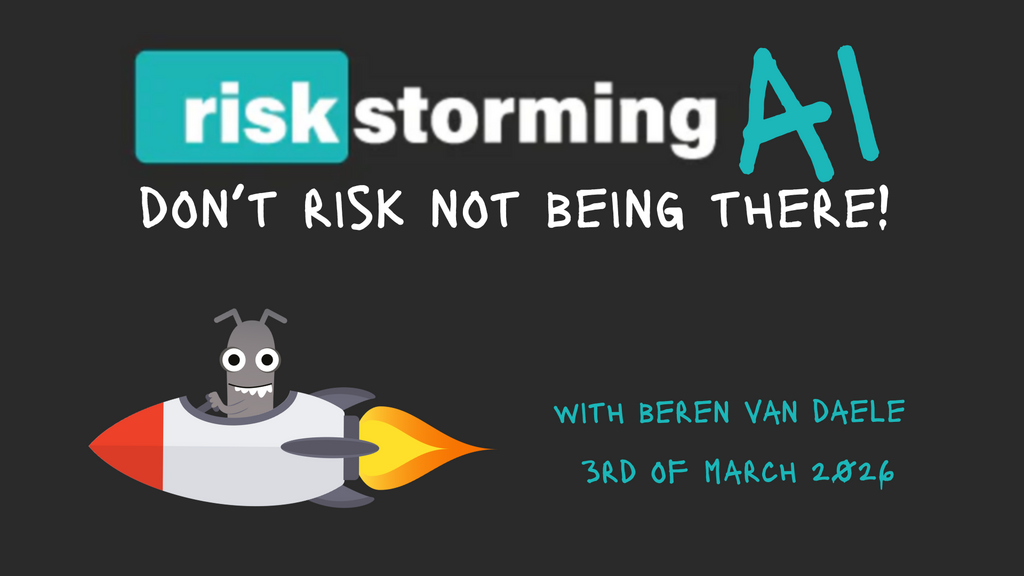Today, more than ever, it is critical to ensure that your app is completely compatible with a wide variety of software (operating systems and browsers) and hardware (brands and devices).
Fortunately, developers and testers have a variety of compatibility testing tools to choose from. Here are a few of the tools I've employed.
BrowserStack
This is a well-known tool for testing your app’s compatibility with most browsers, devices, and operating systems.
 Fig 1: Screenshot of BrowserStack tool showing menu options and ability to buy a plan
Fig 1: Screenshot of BrowserStack tool showing menu options and ability to buy a planYou can start with a free trial version of the application, but for uninterrupted usage the account needs to be upgraded to a paid plan.
Enter the URL of your choice in the popup. It will open in the browser view by default. You can change the operating system and browser by selecting the Switch Browser option. The app will then load a list of operating systems and browsers, each with a selection of versions. You can choose from these.
 Fig 2: Screenshot of BrowserStack tool listing iOS, Android, Windows, and macOS as operating system options and ability to test for Chrome, Edge, Safari, Mozilla and Opera browsers.
Fig 2: Screenshot of BrowserStack tool listing iOS, Android, Windows, and macOS as operating system options and ability to test for Chrome, Edge, Safari, Mozilla and Opera browsers.After you select an operating system and browser, BrowserStack will simulate the display of the site. Each device is available for up to one minute during the free trial.
BrowserStack integrates with popular testing tools such as Selenium, Cypress, Playwright, and others. Simple tutorials are available on the BrowserStack platform.
Lambda Test
This cloud-based tool offers various browser and device options to test your application. You can use the free trial version for up to three sessions. After you sign up, you can choose real-time, automated, or device testing from the initial screen. See image below.
 Fig 3: Screenshot of LambdaTest tool showing the ability to choose real-time, automated, or device testing from the initial screen
Fig 3: Screenshot of LambdaTest tool showing the ability to choose real-time, automated, or device testing from the initial screenEnter the URL of your choice and choose the browser, operating system, and device whose compatibility you want to test, and select the Start button. The platform will then load the URL. To change the testing configuration, select the Switch icon. During testing, you can file bug reports, change resolutions, record video, and more.
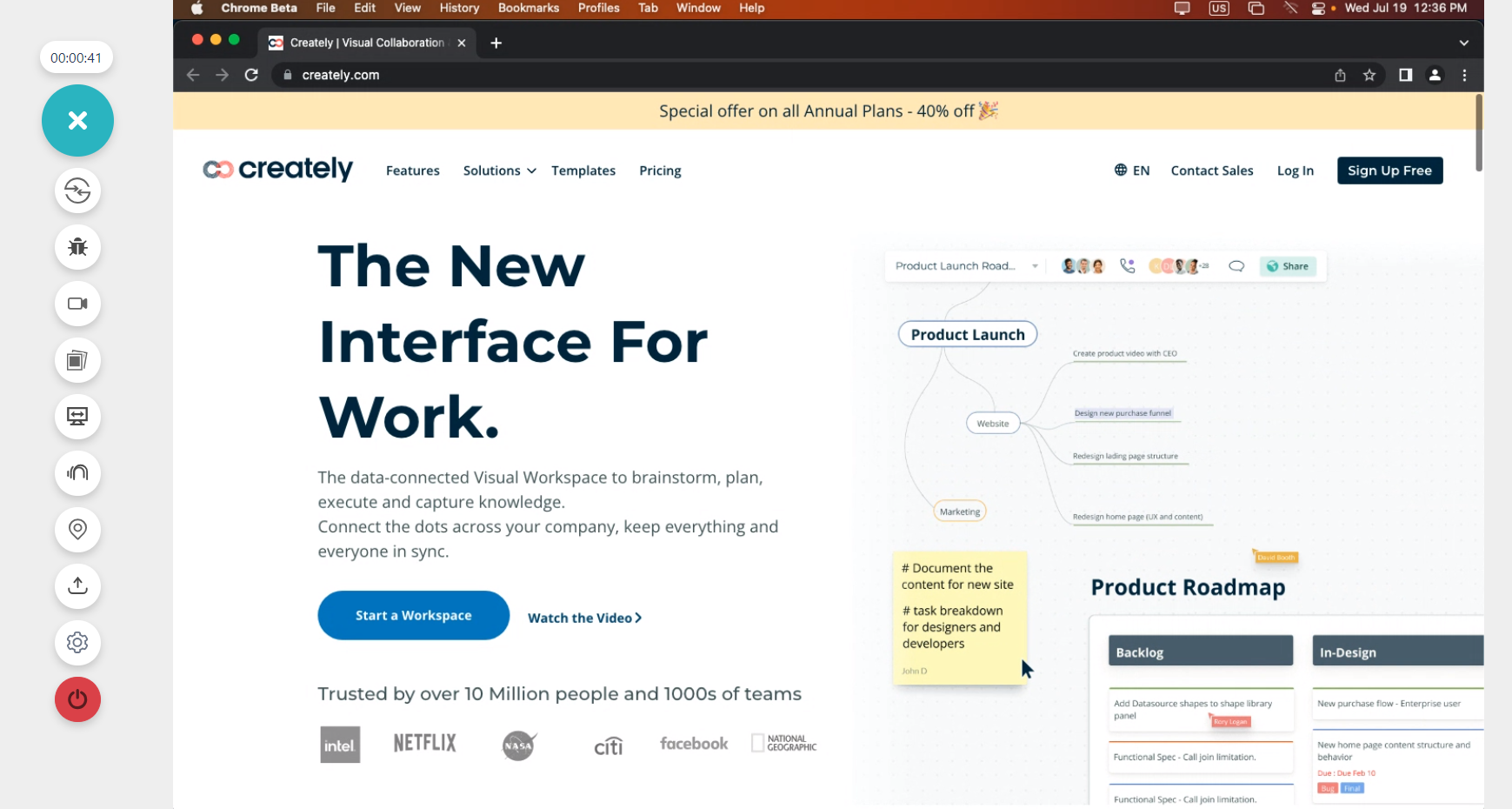 Fig 4: Screenshot of LamdaTest app showing menu icon options on the left, including switch and bug report icons
Fig 4: Screenshot of LamdaTest app showing menu icon options on the left, including switch and bug report iconsJust like BrowserStack, one main drawback is that the tool is not offered for free. If you want to use all available features, you will need to upgrade to a paid plan, the cost of which can be relatively high for individuals and small businesses.
Sauce Labs
With Sauce Labs, developers as well as testers can perform both manual and automated compatibility testing in the cloud on various operating systems, browsers, and devices. And you can test on real devices as well as emulators and simulators.
 Fig 5: Screenshot of Sauce Labs app with a simulator of iPhone 11 - iOS 16.2
Fig 5: Screenshot of Sauce Labs app with a simulator of iPhone 11 - iOS 16.2After you sign up for Sauce Labs, you will see the dashboard, where you can choose manual, automated, or API testing. Sauce Labs integrates with several automated testing platforms, including Selenium, Cypress, Appium, Playwright and more. And it supports popular continuous integration (CI) tools such as Jenkins and Jira.
For API testing, you can use an HTTPClient API call, import a Postman or OpenAI file, or create your own test harness.
Sauce Labs, unlike other tools mentioned here, provides 2,000 initial free credits. After you use those, you have access to several more credits per month in the free tier. If you find you need more credits right away, you can always upgrade to a paid plan.
TestingBot
TestingBot, like all the tools mentioned here, is a cloud-based tool. It offers compatibility testing for more than 1,000 browser, operating system, and device combinations with various versions on real devices as well as emulators.
 Fig 6: Screenshot of TestingBot app showing the 'Live Web Testing App" tab and list of operating system and browser options
Fig 6: Screenshot of TestingBot app showing the 'Live Web Testing App" tab and list of operating system and browser optionsAfter you sign up for TestingBot, you can choose manual or automated testing. Then you will see all the browser and device options with operating systems, as displayed in the screenshot above. Further, you can switch from one device to another in the middle of a test. And you can pause the test to change screen resolutions, then continue with the testing.
 Fig 7: Screenshot of TestingBot app showing the menu where you can switch from one device to another and you can pause the test
Fig 7: Screenshot of TestingBot app showing the menu where you can switch from one device to another and you can pause the testJust like most of the other tools, this tool provides the ability to take screenshots and to record video evidence of test execution. This mitigates the time you have to spend on recording for issue logging.
TestingBot allows parallel testing, which means you can run multiple tests across various configurations.
When it comes to automated compatibility testing, TestingBot allows you to import Selenium tests generated from the Selenium IDE of both Firefox and Chrome add-ons. After the test or the test suite is uploaded, indicate the browser and device on which the tests need to be run. And you can add steps to the imported tests, as shown below.
 Fig 8: Screenshot of TestingBot app showing the ‘Codeless Automation’ tab where you can you can add steps to the imported tests
Fig 8: Screenshot of TestingBot app showing the ‘Codeless Automation’ tab where you can you can add steps to the imported testsConclusion
To ensure a quality user experience no matter what the operating system, device, or browser, performing compatibility testing is crucial. However, performing these tests on all possible combinations of physical devices, operating systems, and browsers is not practical. This is where online tools come in to perform their role.
Nowadays, there are lots of cloud-based tools that enable manual and automated compatibility testing. Every tool has its pros and cons. There is no such thing as the “one best tool.” But you can choose the most affordable and practical option for your actual testing needs.
I’ve used the tools I’ve discussed here to carry out compatibility testing over the course of my career. The tools definitely made my work easier and more efficient. I hope they do the same for you!
For Further Information
- Getting Started With Cross Browser Testing, by Alex Langshall
- A Must For Mobile Testing: Device Farms, by Eduardo Fischer dos Santos
- One Week to Develop, Test and Release a New Website, by Lewis Prescott